Navigating and Managing Your Contacts in Patch
The Contacts Main View serves as the central hub for all your customer relationship management (CRM) activities within Patch. This comprehensive module provides a detailed overview of your contacts and customers, allowing you to manage their profiles and interactions with your business effectively.
Understanding the Contacts Main View
- Data Columns: The columns in the main view correspond to the data fields in your account, displaying stored values for each contact.
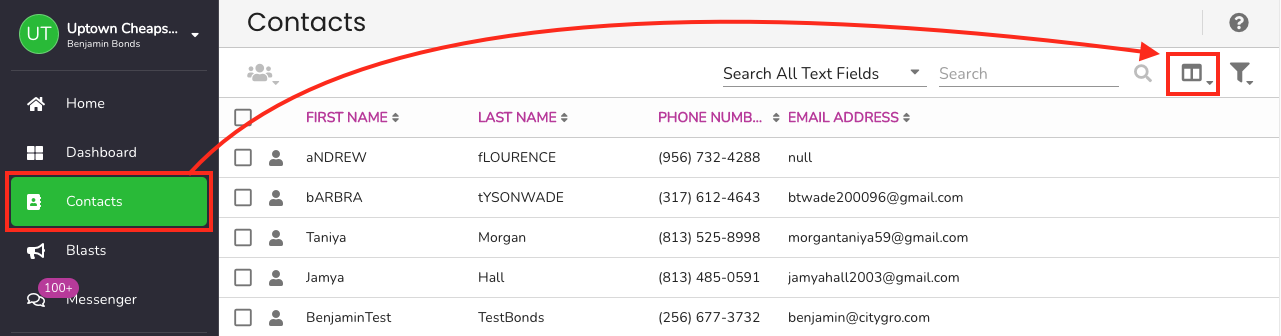
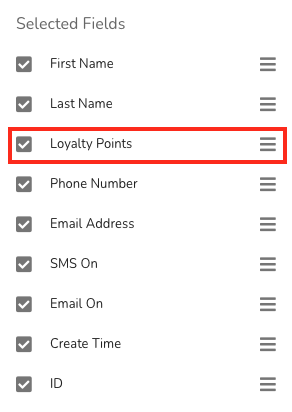
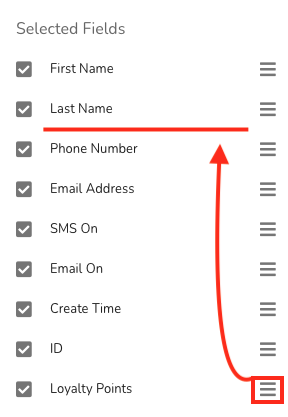
- Search and Manage: Easily search for specific contacts, identify duplicates, merge profiles, delete entries, export data, create segmented lists, and access individual contact profiles.
Key Features and Actions
- Batch Actions: Use the checkbox at the top of the contact data table to select multiple contacts. Options for batch actions include finding duplicates, merging profiles, deleting, and exporting contacts.
- Individual Contact Management: Click the person icon next to a contact to view and edit their detailed information, including metrics, activity, loyalty, orders, offers, discount codes, automations, and waivers.
- Direct Communication: Send SMS messages directly from the Contact -> Activity tab to opted-in contacts.
- Creating New Contacts: Add new contacts manually by clicking the purple plus button in the bottom right-hand corner.
Customizing Your View
- Segments: Create, delete, or edit customer lists by clicking the filter icon. Use these lists to segment your contacts based on specific criteria.

- Field Columns Customization: Adjust which data fields are displayed in the Contacts table by selecting the Field View icon. Add or remove fields to tailor the information to your needs.
- Saving Views: Save your customized field set as a new view or set it as the default to streamline your workflow.
Managing Field Columns
- Select Additional Fields: Search and select the fields you want to add to your view. Checkmarked boxes indicate selected fields.
- Rearrange Order: Drag and drop fields to rearrange the order they appear in the Contacts table.
- Save Field Set: Save your configuration by clicking the floppy disk icon and naming your new view.
Viewing More Contacts
- Adjust Display Settings: Choose how many contacts you want to display per page, with options ranging from 25 to larger numbers for broader overviews.
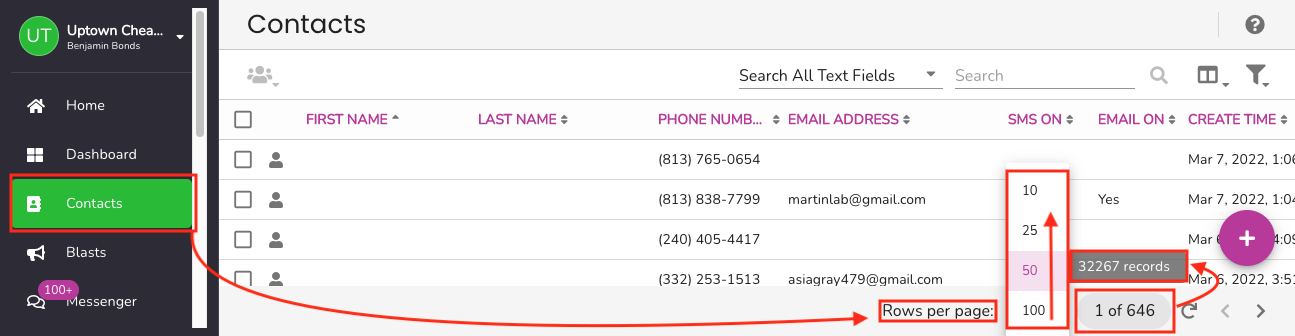
- Navigation: Hover over page numbers to see the total count of contacts and click to jump to a specific page.
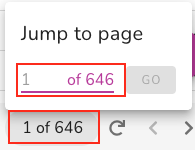
The Contacts Main View is designed to provide you with a powerful and user-friendly interface for managing your customer relationships. With these tools at your disposal, you can ensure that your contact management is efficient, organized, and tailored to your business’s unique needs.
Customer Support
If you need help or need assistance determining next steps, please contact our Customer Support team by phone 888.605.4429 or email success@patchretention.com.
