How to Delete Contacts
- From your Dashboard, click on the ‘Contacts’ module in the list on the left-hand side of the portal.
- Selecting your contact(s) for deletion and then click on the multiperson icon above the list and to the left. Clicking on this icon gives a drop-down menu of options.
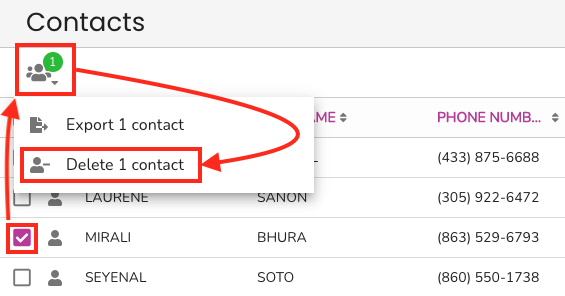
(Optional) If there are more contacts to be deleted, select multiple/all contacts.
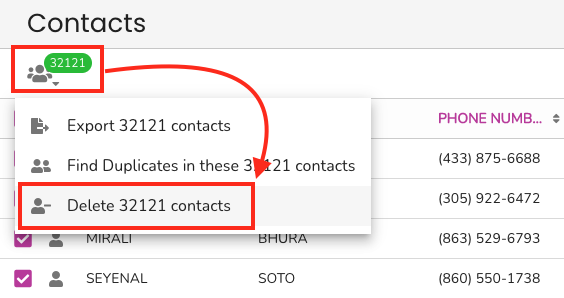
- A secondary screen will pop up automatically and it is the last stop for accidentally deleting contacts.
- The prompt will ask you to type in the word in all caps DELETE + # of contacts to be deleted. Be absolutely sure you have selected everybody that you want to delete as this process is irreversible past this point.
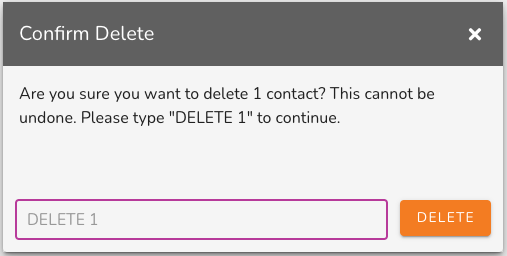
Customer Support
If you need help or need assistance determining next steps, please contact our Customer Support team by phone at 888.605.4429 or email at success@patchretention.com.
