To begin setting up your Review Automation, you will first want to ensure you have the proper Google My Business Review link. For this step, you must be an admin of the Google My Business page.
Google My Business Review Link
In your browser go to: https://www.google.com/business/ and then click Sign In in the top right corner of the page.
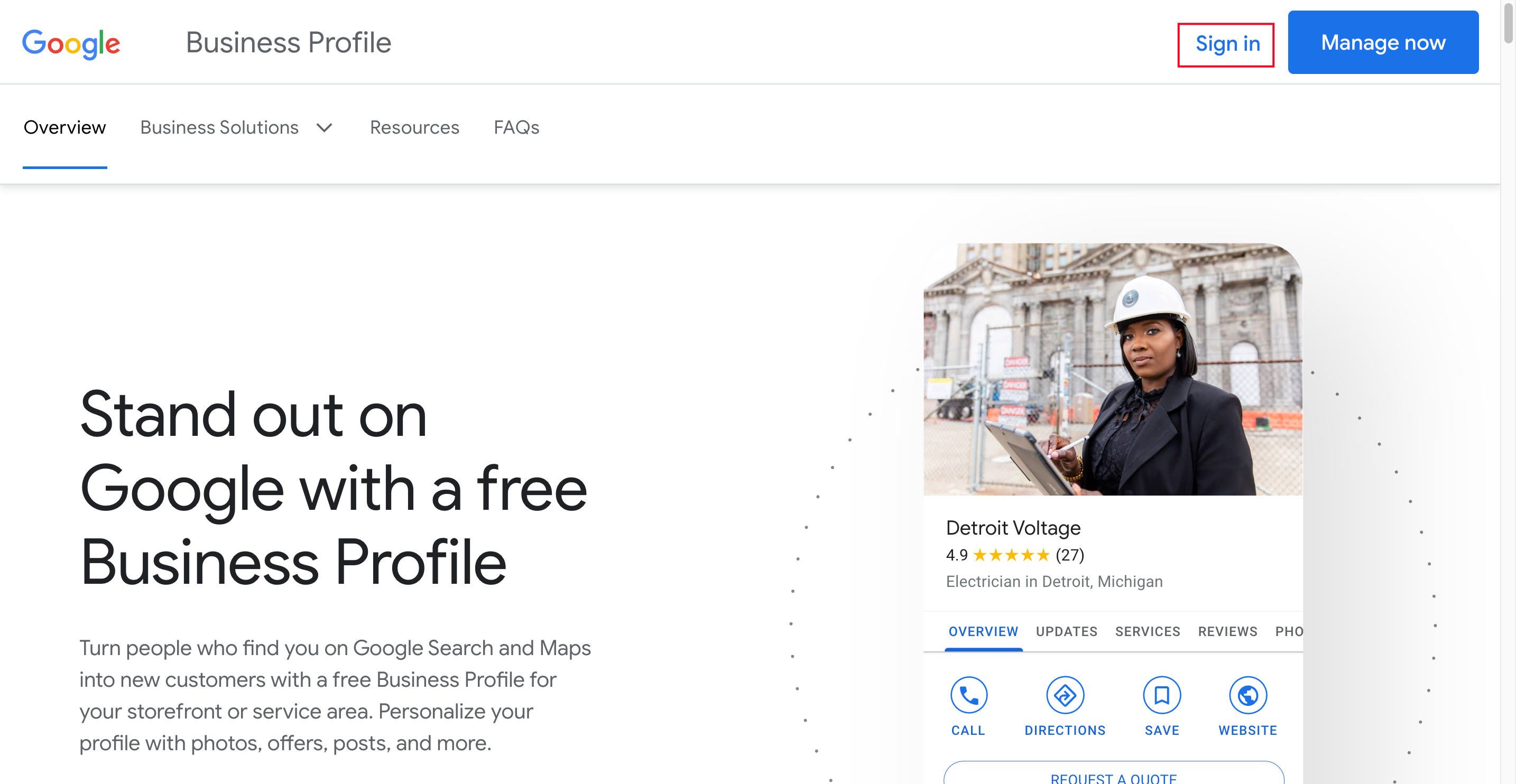
A new tab will open to a page that has already pre-searched your business name
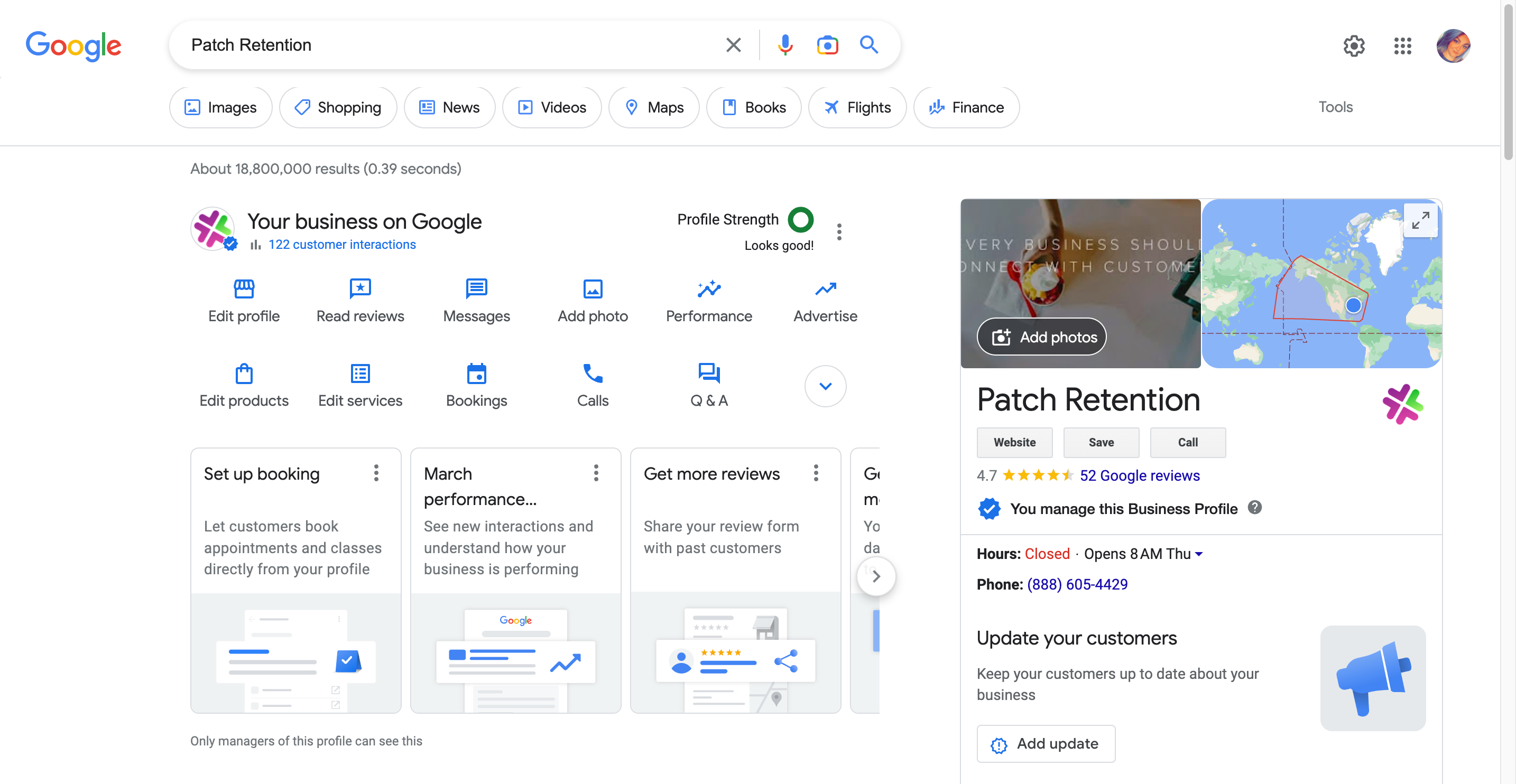
You will then want to click the blue down arrow where you see the section of icons
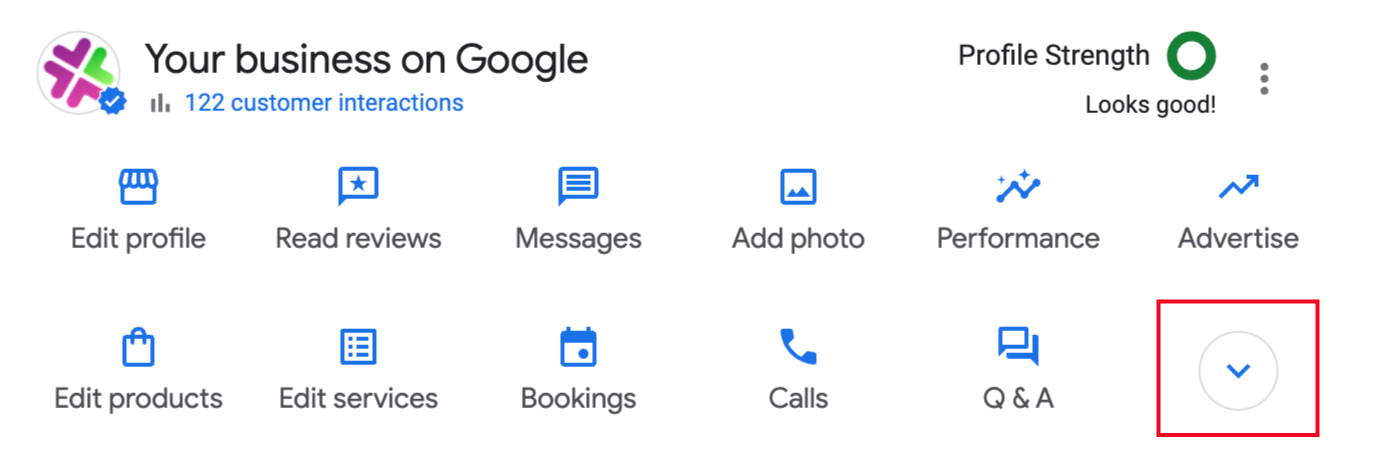
Now you will see the option for 'Ask for Reviews
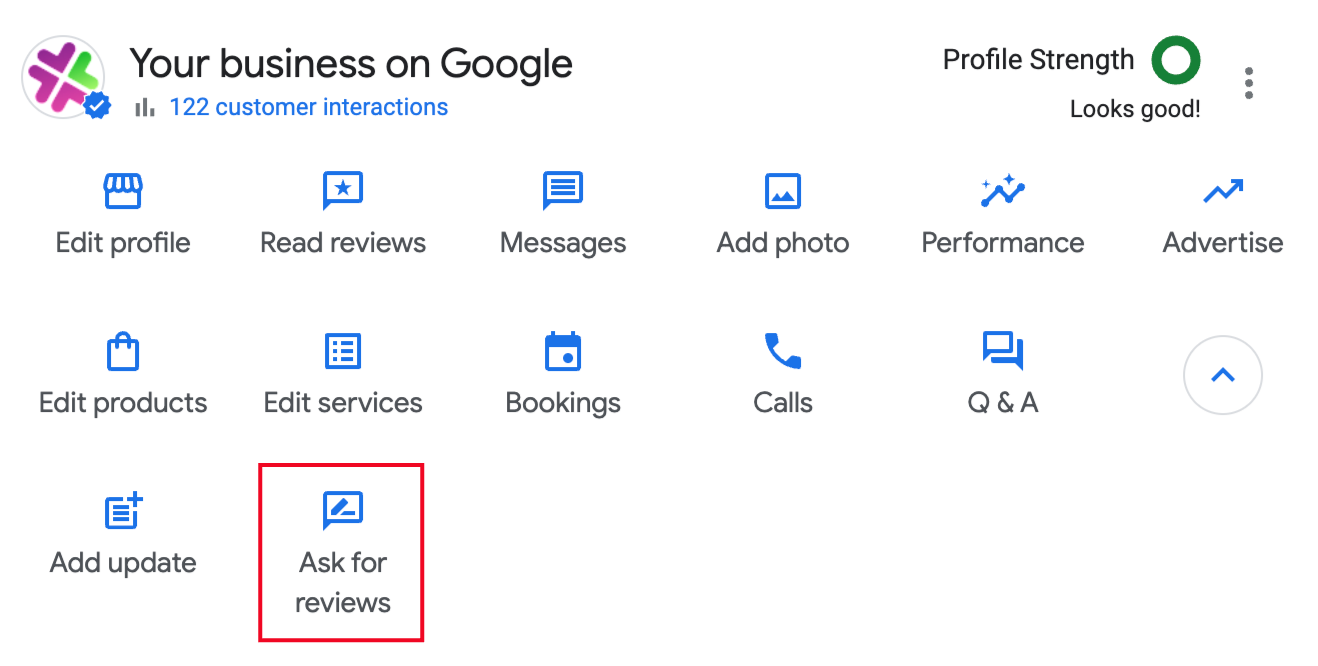
Click this icon, and a new window will pop up. You will click the copy icon to copy the Google Review link in the box
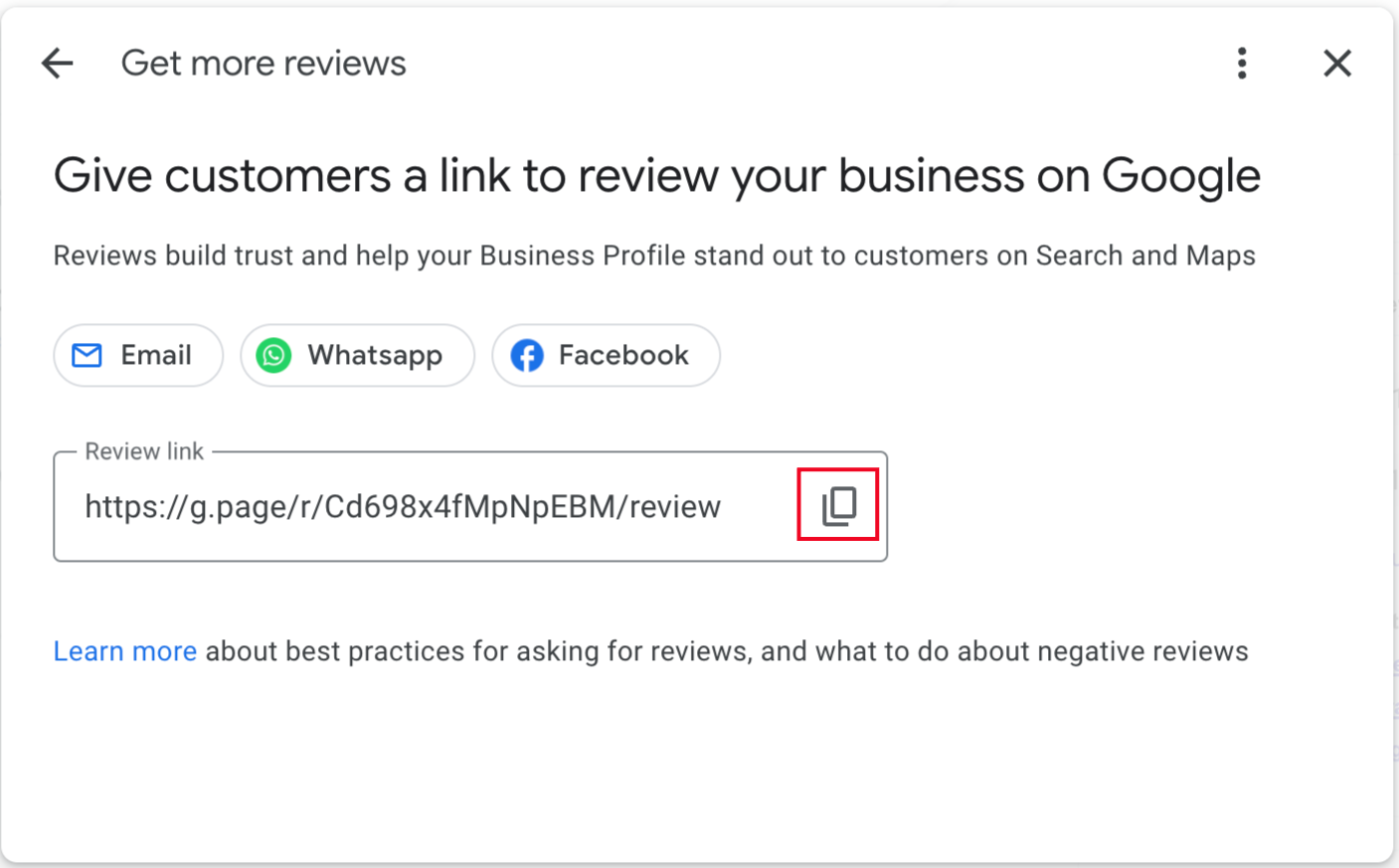
Paste this link into a notepad or somewhere easily accessible because you will use it later when setting up your Automation within Patch.
Create Google Review SmartLink
Log into your Patch account.
In the left side menu, click on the SmartLinks module. Next, click on the purple '+' button at the bottom right of the page.
First, give your SmartLink a name. Recommendation: 'Google Review'.
In the next section, click the drop-down and select URL.
Now you will want to paste the Google Review Link you copied earlier into the input field labeled 'Redirect URL'.
Advanced Options (Optional)
Preview Image Link - if you choose to do so, we recommend using your logo
Referrals - leave this section as is since we are not creating a referral link
Trackability - the majority of the time you will want your SmartLink to be trackable in case you ever want to use the SmartLink Clicked event in other Automations, Reports, etc. This would enable you to send a follow-up message, filter against it to ensure the same Customers don't receive the review request again, and much more. On the off chance you are sure you will not need to use the SmartLink Clicked behavior in any way you can check the box to make this link untrackable.
IP Ignore List - this can be used to ensure that certain people who click the link do not get tracked in links clicked stats. This can be used if you want to avoid testing from your team to be included in the data.
