Streamline your loyalty program with Patch's intuitive widget
Patch’s Loyalty Cash Widget is a key feature of our robust Loyalty Program, crafted to drive customer engagement and foster brand loyalty. This innovative widget not only enables the collection and redemption of loyalty points but also captures zero-party data directly from customers. By providing incentives for customers to share their preferences and interests willingly, businesses can tailor their outreach and rewards more effectively. Here’s a guide on how to seamlessly integrate the Loyalty Cash Widget into your business operations and leverage it for enhanced customer relationships.
Step 1: Design Your Widget
Banner Settings
Customize the banner with your logo and title to align with your brand identity.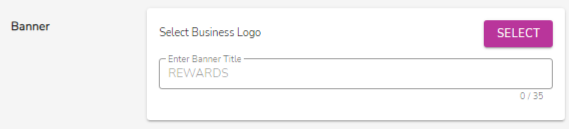
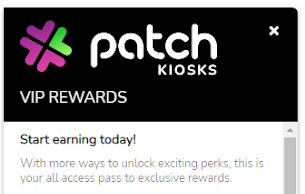
Membership Settings:
Update the membership section title and details to reflect your loyalty program’s unique offerings.
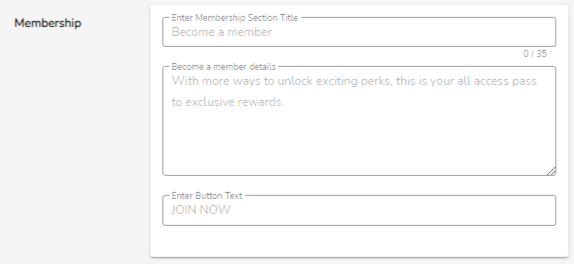
Widget Styling Settings
Choose your theme color and website placement to ensure the widget complements your site’s design and user experience.
Loyalty Earning Format
Decide whether to display loyalty earnings as points or cash to your customers. Note: This feature is only available for eCommerce users.
Ways to Earn Settings
Add various earning methods to the widget, such as collecting customer data, engaging with your brand, driving social media traffic, or custom options.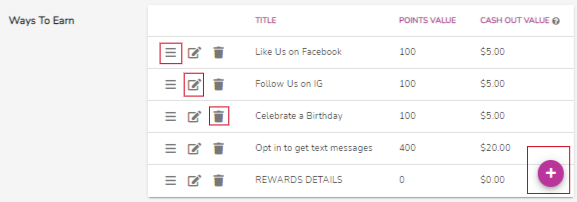
Terms & Conditions
Update Terms: Clearly outline the terms and conditions of your loyalty program within the widget to maintain transparency with your customers.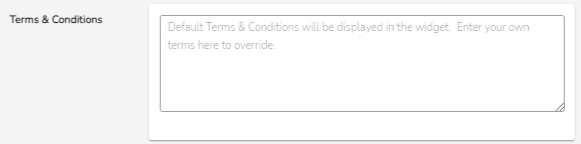
Step 2: Installation and Management
Manual Installation
Copy the Patch Pixel script tag and paste it into your website’s HTML file to install the widget. Note: If you are a Shopify or Wordpress plugin user then the Pixel will automatically be installed.
Enable/Disable
Easily activate or remove the widget from your storefront with the enabled switch button. Note: Changes to configuration settings can take up to 1 hour to populate to your web storefront.

Customer Support
If you need help or need assistance determining next steps, please contact our Customer Support team by phone at 888.605.4429 or email at success@patchretention.com.
