Patch offers an exciting feature called Branded SmartLinks that allows you to customize and personalize your links for better brand recognition and reduced spam filtering.
In this article:
- Log into your Patch account
- Access Account Settings
- Select Account Details
- Configure SmartLink Domain
To start taking advantage of this feature, please follow the steps below:
- Log into your Patch account
Visit the Patch website and enter your login credentials to access your account.
https://app.patchretention.com/
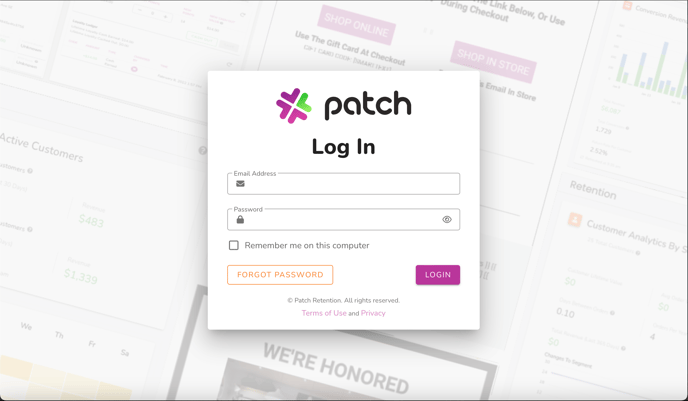
- Access Account Settings
After logging in, locate and click on the account name in the top left corner of the page. This will open a dropdown menu.
Select 'Account Settings'
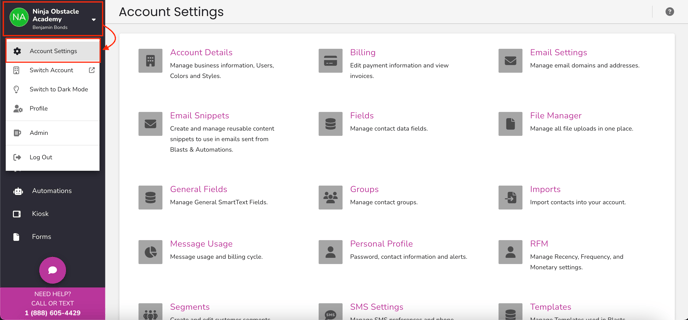
- Select Account Details
From the dropdown menu, choose 'Account Details'
This will take you to the account settings page where you can adjust information.
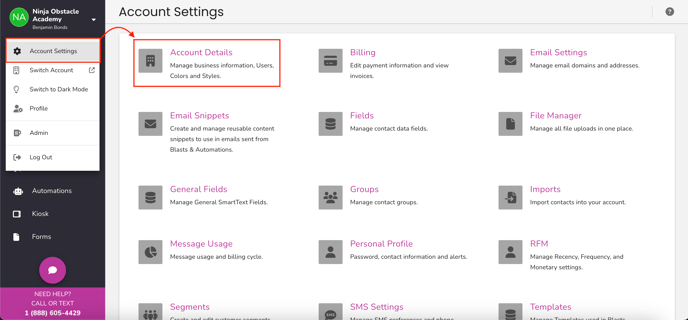
- Configure SmartLink Domain
From the 'Account Details' Look for the 'SmartLink Domain' section.
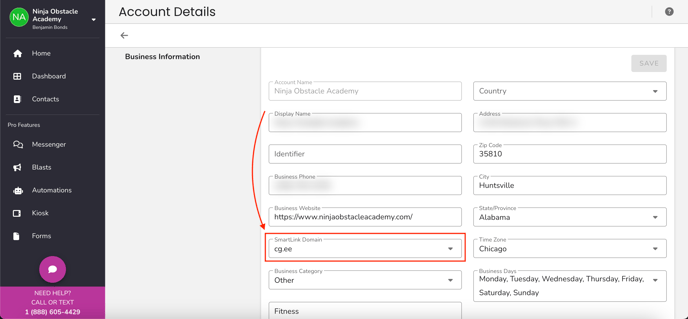
- Choose the appropriate SmartLink Domain
In the 'SmartLink Domain' section, you will find a dropdown menu.
Click on it and select the last option that includes an asterisk (*) symbol:
'*.ctgro.com (Specify Below)'
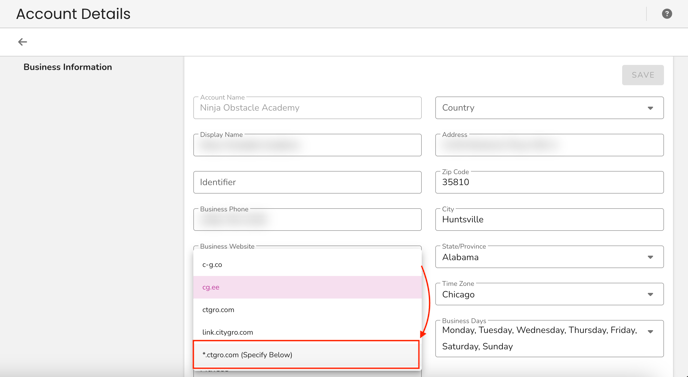
- Enter your URL prefix
Locate the input field below the dropdown menu.
Enter your custom URL prefix in this field.
Typically, your URL prefix should reflect your brand or business name.
We recommend keeping it short to save on the character count for SMS messages.
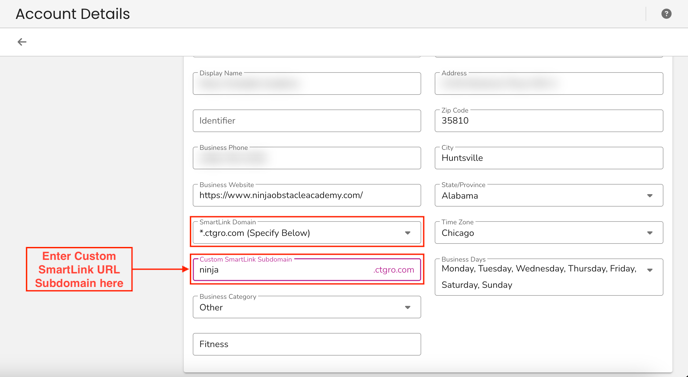
- Save your changes
After entering your URL prefix, click on the 'Save' button located in the top right corner of the page. This will save your settings and apply the changes!
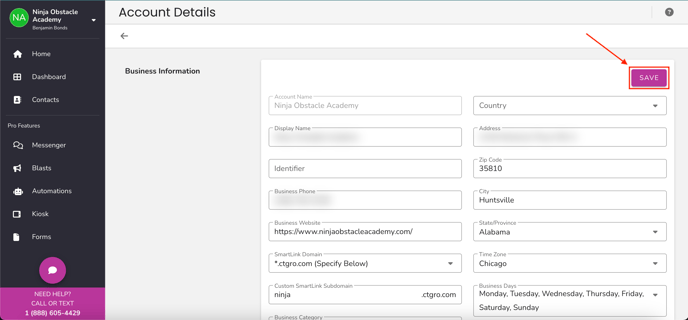
Congratulations! You have successfully set up Branded SmartLinks in Patch. Now, whenever you insert any SmartLink into your email or SMS messages, it will include your chosen URL prefix before the shortener. This customization enhances brand recognition and helps reduce spam filtering.
We hope this article has been helpful in guiding you through the process of enabling and utilizing Patch's Branded SmartLinks!
Customer Support
If you need help or need assistance determining next steps, please contact our Customer Support team by phone at 888.605.4429 or email at success@patchretention.com.
