Events:Order ShippedWhen an order fulfilment is set to in_transit the automation is triggered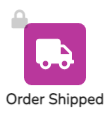
Trigger Block Settings
- Edit Block Name
- Save
- Exit
- Filter
- Match ALL
- Match ANY
- Run at rules:
- Every X shipments
- Number of shipments ➝ Enter numeric value
- Starting with shipment # ➝ Enter numeric value
- One time at a certain number of shipments
- Number of shipments ➝ Enter numeric value
- Every X shipments
- Cancel
- Save & Close
Order Out 4 DeliveryWhen an order fulfilment is set to out_for_delivery the automation is triggered
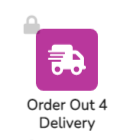
Trigger Block Settings
- Edit Block Name
- Save
- Exit
- Filter
- Match ALL
- Match ANY
- Run at rules:
- Every X shipments
- Number of shipments ➝ Enter numeric value
- Starting with shipment # ➝ Enter numeric value
- One time at a certain number of shipments
- Number of shipments ➝ Enter numeric value
- Every X shipments
- Cancel
- Save & Close
Order DeliveredWhen an order fulfilment is set to delivered the automation is triggered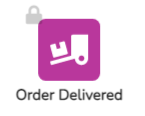
Trigger Block Settings
- Edit Block Name
- Save
- Exit
- Filter
- Match ALL
- Match ANY
- Run at rules:
- Every X shipments
- Number of shipments ➝ Enter numeric value
- Starting with shipment # ➝ Enter numeric value
- One time at a certain number of shipments
- Number of shipments ➝ Enter numeric value
- Every X shipments
- Cancel
- Save & Close
Shopify Settings
Start Settings in the bottom left-hand corner of the account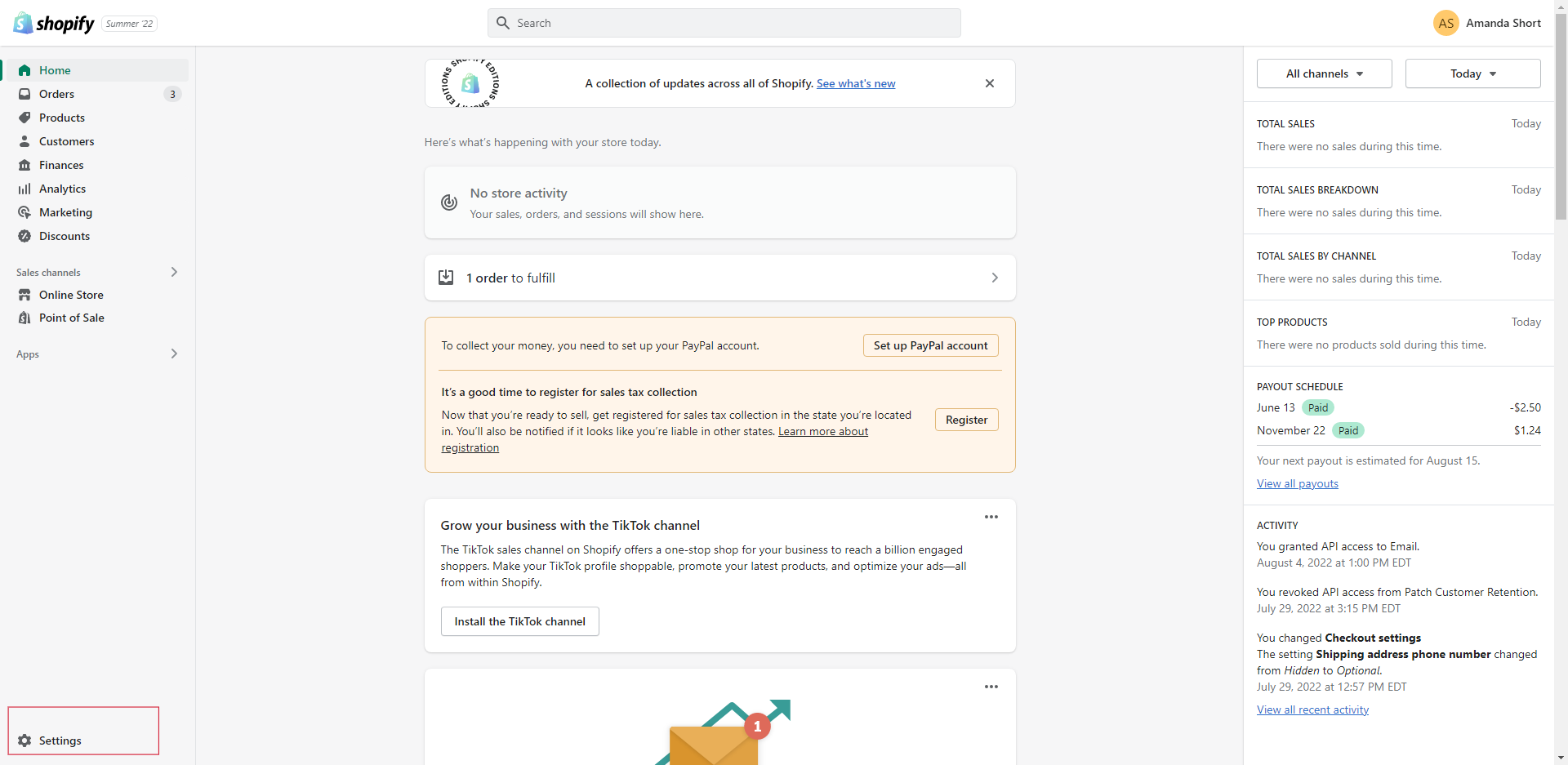 OR by clicking Sales Channels ➝ App and sales channel settings
OR by clicking Sales Channels ➝ App and sales channel settings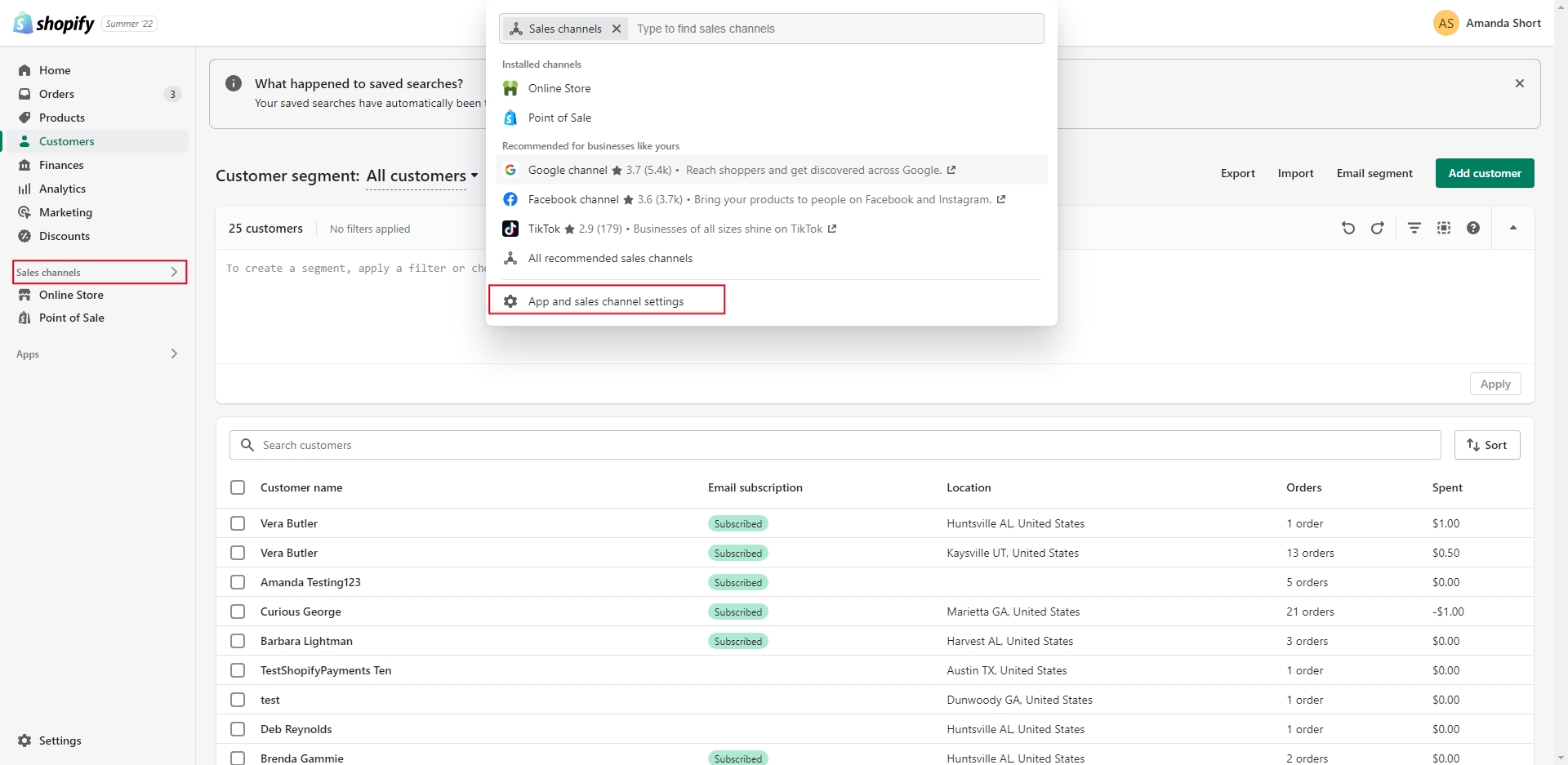 Then Settings ➝ Notifications
Then Settings ➝ Notifications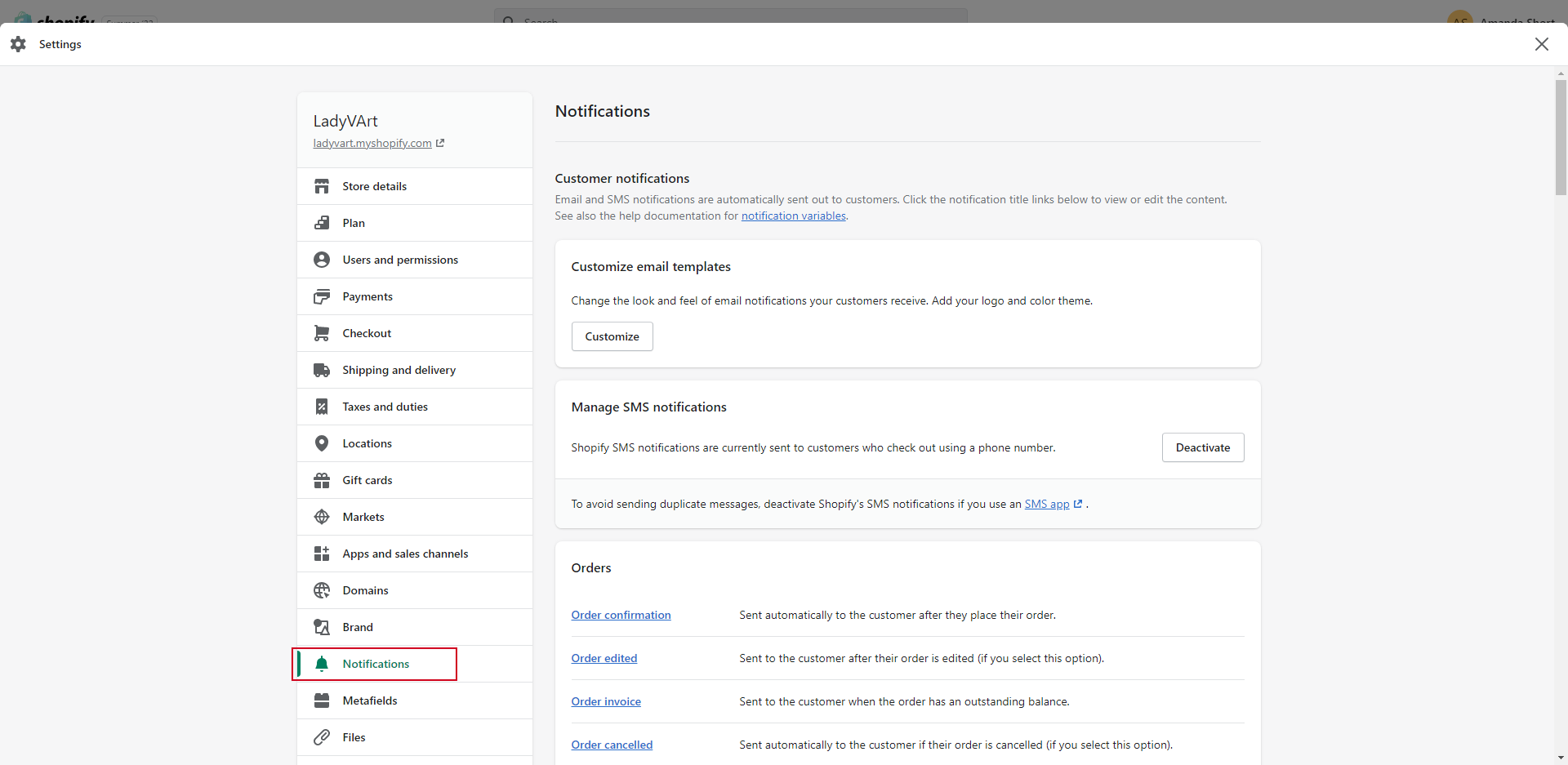 [Preferred Method]Settings ➝ Checkout ➝ Order Processing ➝ 'After an order has been paid' IF 'Automatically fulfill the order's line items' is the selected fulfillment option then the account holder has the ability to leave the 'Order Shipped' notification disabled that is sent via Shopify. Which will then allow the account to use Patch for this purpose.
[Preferred Method]Settings ➝ Checkout ➝ Order Processing ➝ 'After an order has been paid' IF 'Automatically fulfill the order's line items' is the selected fulfillment option then the account holder has the ability to leave the 'Order Shipped' notification disabled that is sent via Shopify. Which will then allow the account to use Patch for this purpose.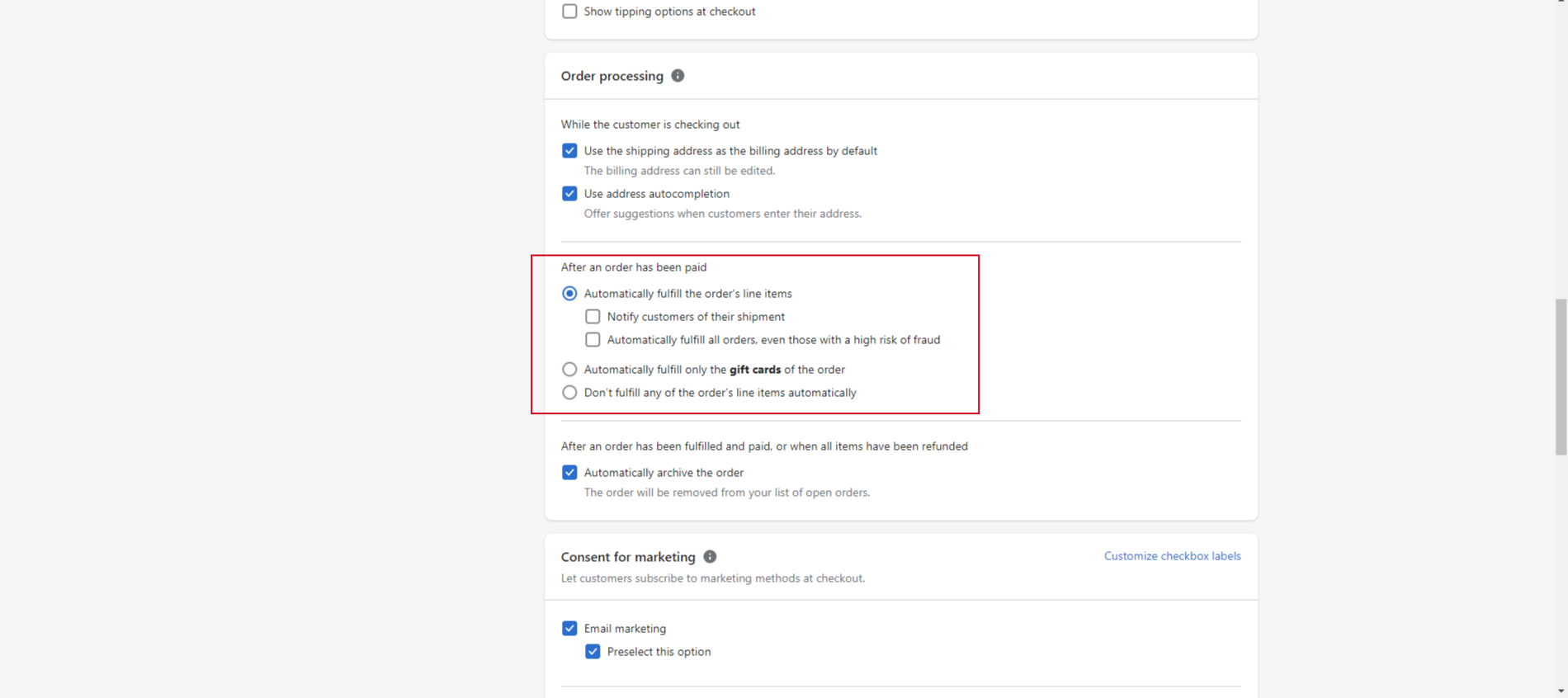 IF the Shopify store is unable to use the auto-fulfill option then we will need to account for the duplicate Order Shipped notification.
IF the Shopify store is unable to use the auto-fulfill option then we will need to account for the duplicate Order Shipped notification.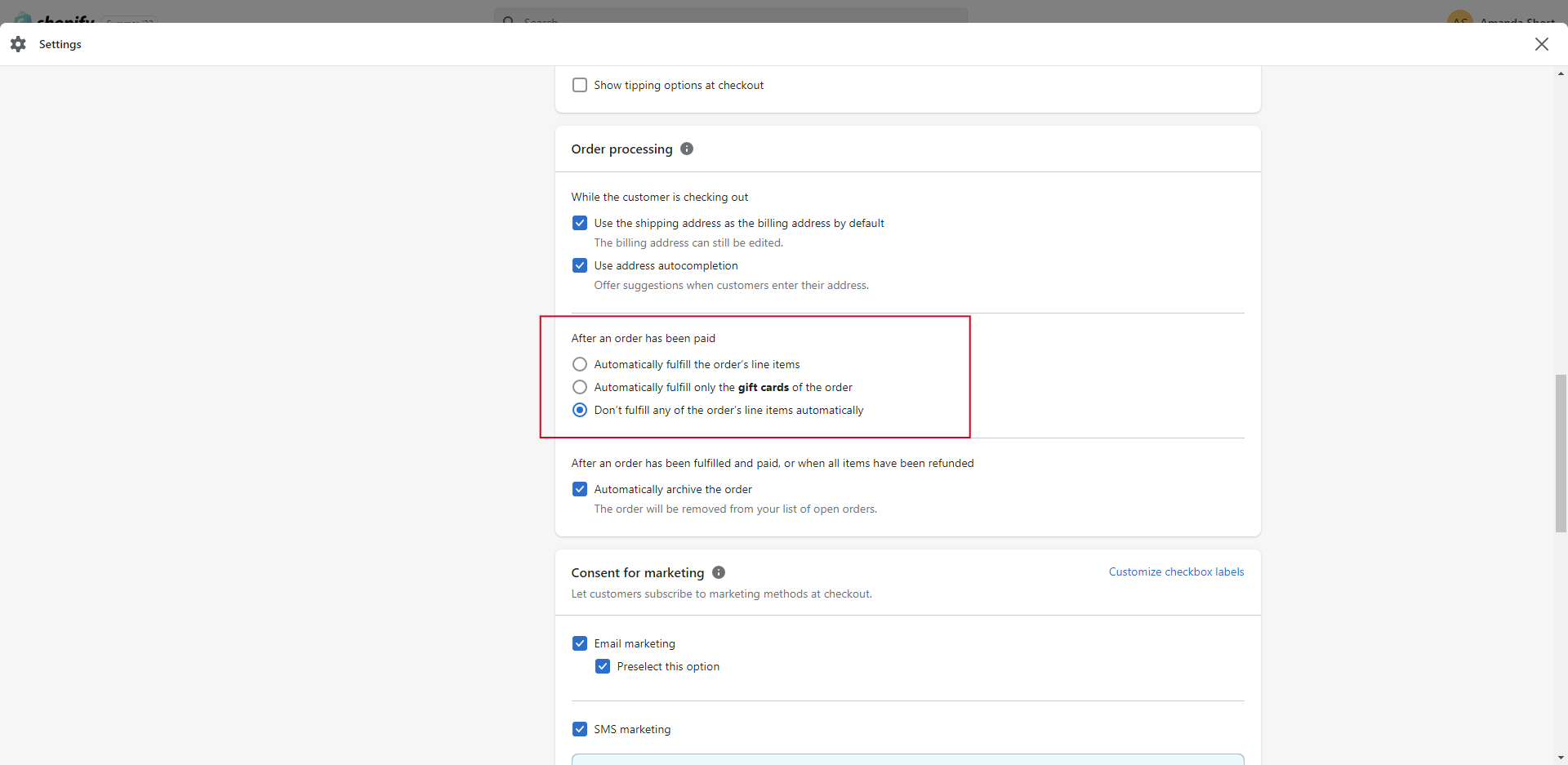 The best practice in this scenario would be to allow the transactional portion of the email to be sent via Shopify and then use Patch for other types of engagement using this as a trigger. The account holder can modify the 'Order Shipped' email in Shopify to ensure the message is in line with Patch and avoid the appearance of duplicate messages to the end user. The Email Templates in Shopify are found underSettings ➝ Notifications ➝ Shipping ➝ Shipping Confirmation
The best practice in this scenario would be to allow the transactional portion of the email to be sent via Shopify and then use Patch for other types of engagement using this as a trigger. The account holder can modify the 'Order Shipped' email in Shopify to ensure the message is in line with Patch and avoid the appearance of duplicate messages to the end user. The Email Templates in Shopify are found underSettings ➝ Notifications ➝ Shipping ➝ Shipping Confirmation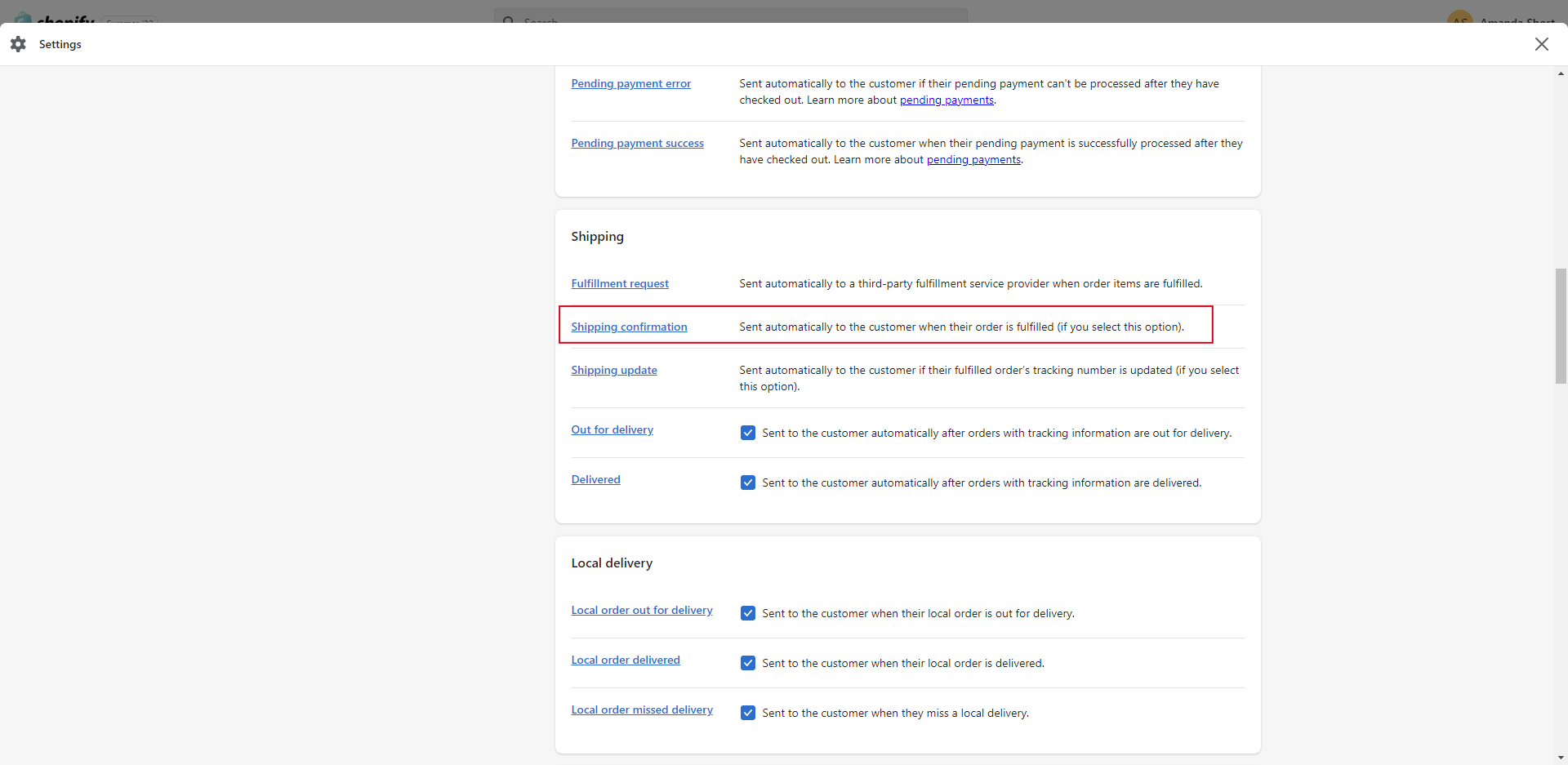 Click the 'Shipping Confirmation' hyperlink to open the template to be able to edit and then save.
Click the 'Shipping Confirmation' hyperlink to open the template to be able to edit and then save.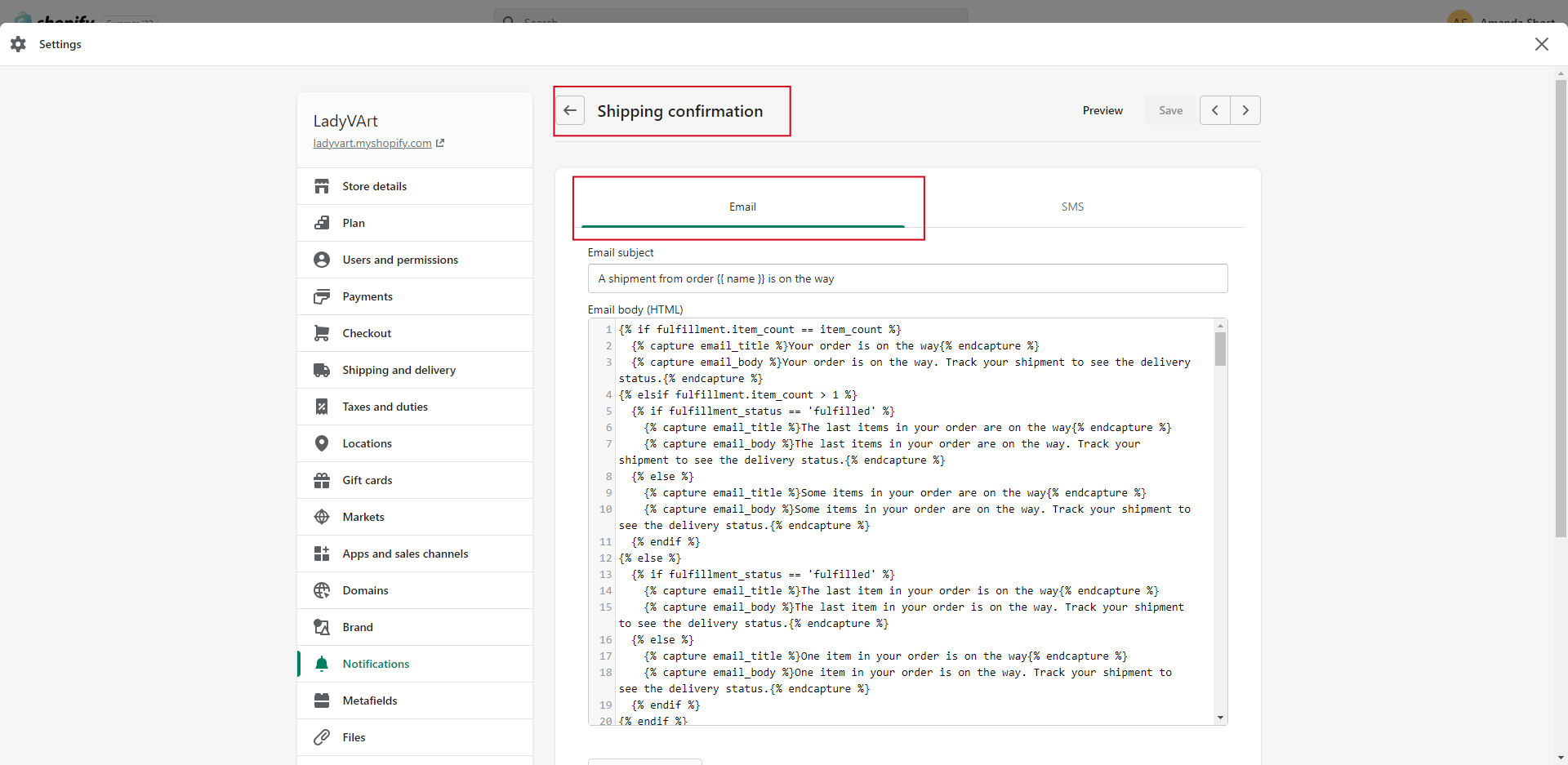 Out for Delivery and Order Delivered will need to both be disabled on the Shopify side to avoid conflicts. These settings are all regarding Email notifications only. SMS are handled separately and outlined below. Settings ➝ Notifications ➝ Shipping ➝ Uncheck 'Out for Delivery' and 'Delivered'
Out for Delivery and Order Delivered will need to both be disabled on the Shopify side to avoid conflicts. These settings are all regarding Email notifications only. SMS are handled separately and outlined below. Settings ➝ Notifications ➝ Shipping ➝ Uncheck 'Out for Delivery' and 'Delivered'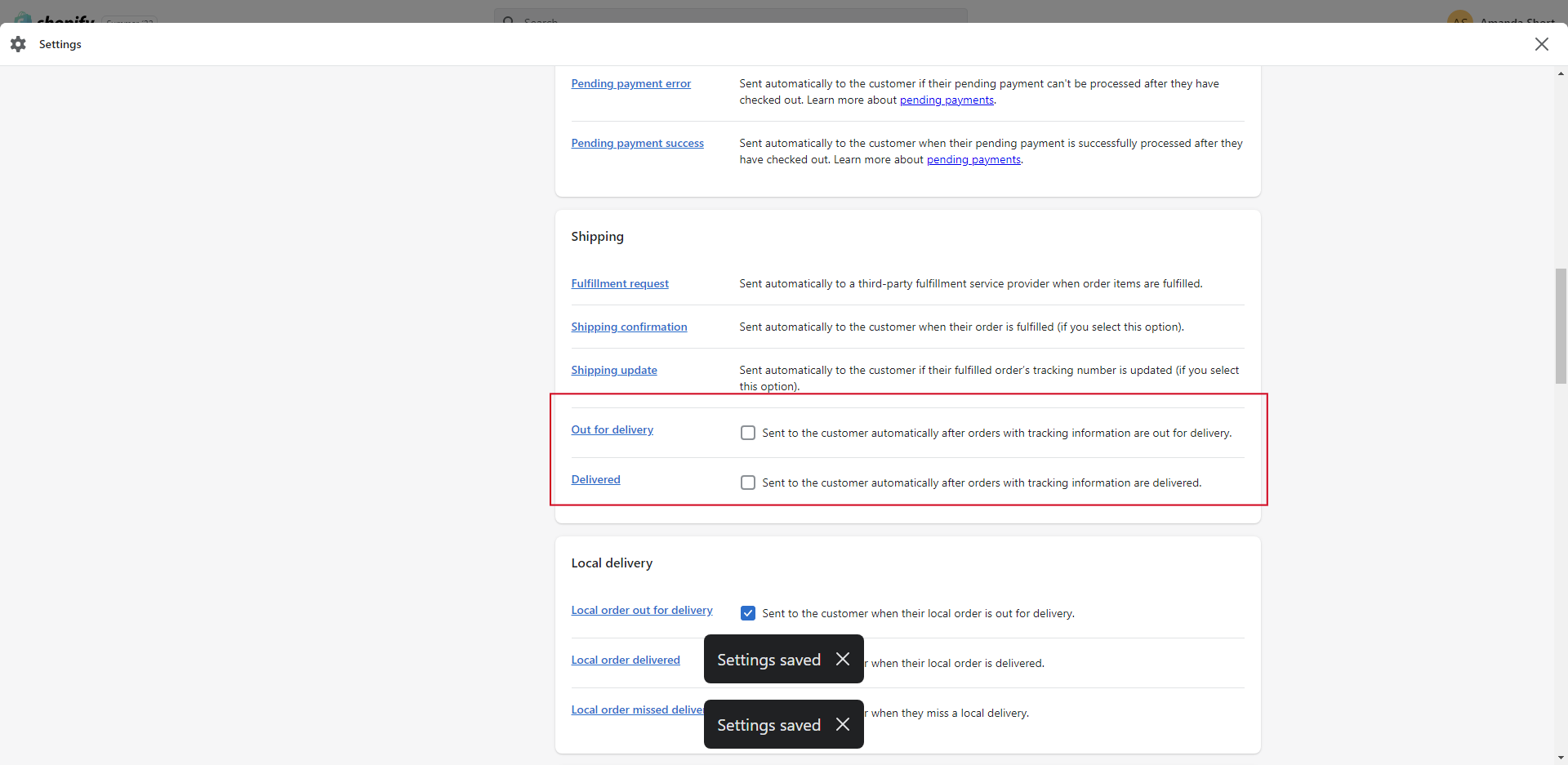
SMS Notifications
Deactivate SMS for ALL within Shopify settingsShopify Settings ➝ Notifications ➝ Manage SMS Notifications ➝ Deactivate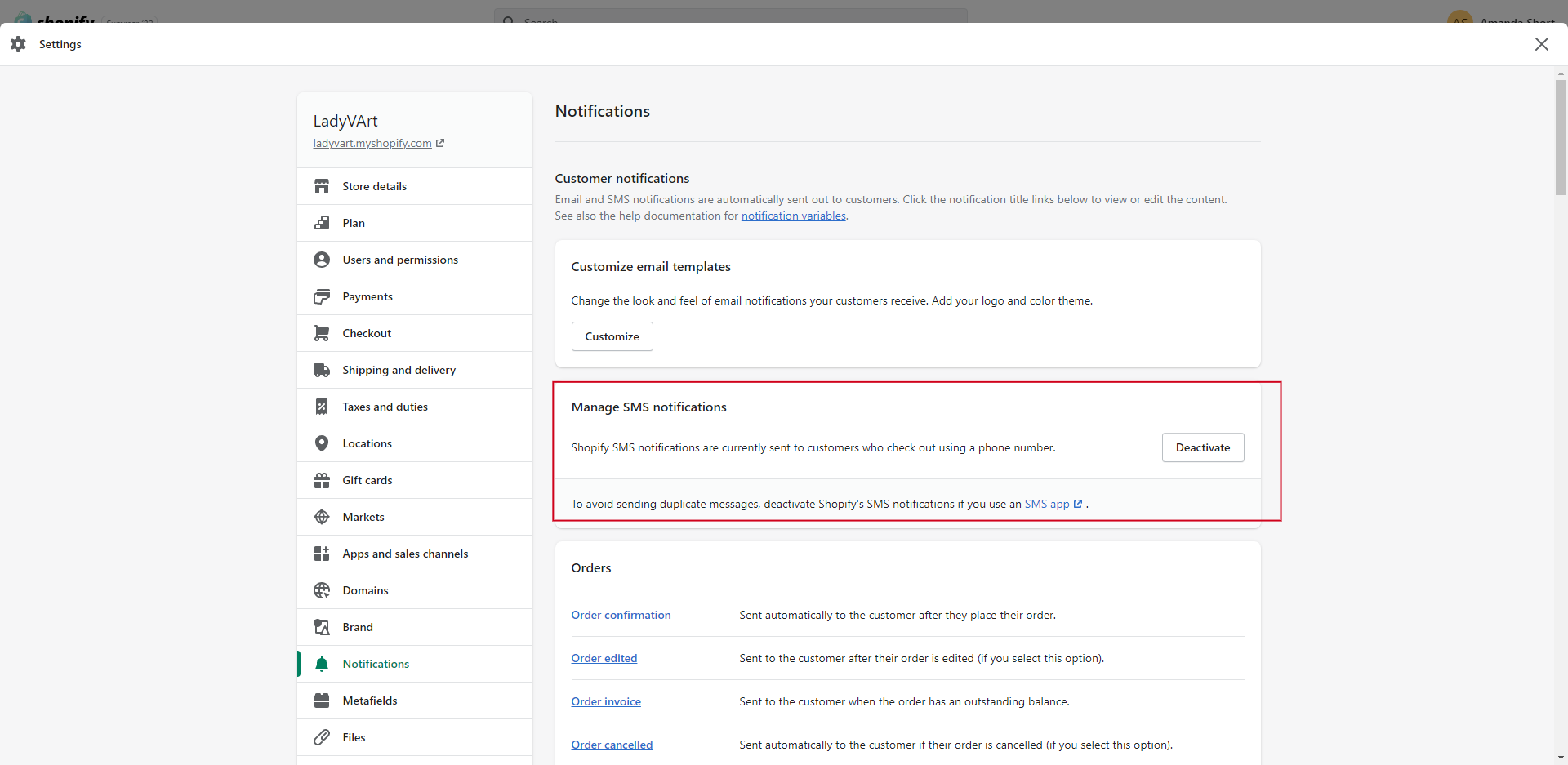
How to include shipping data in messaging
Is included on the Trigger Block associated with the automation, the end user needs to copy the values they would like to be included in their messaging and paste those values as SmartText into the Send SMS or Send Email blocks. 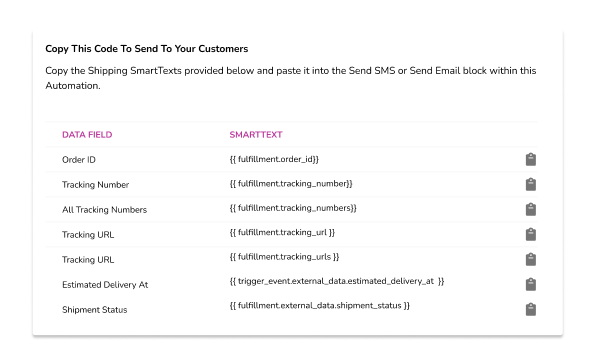
Shopify Note*Only Shipping confirmation can be sent via SMS through Shopify everything else is Email only ➝This is the message and is not editable:
Shipping Confirmation'Your order from has been shipped.
